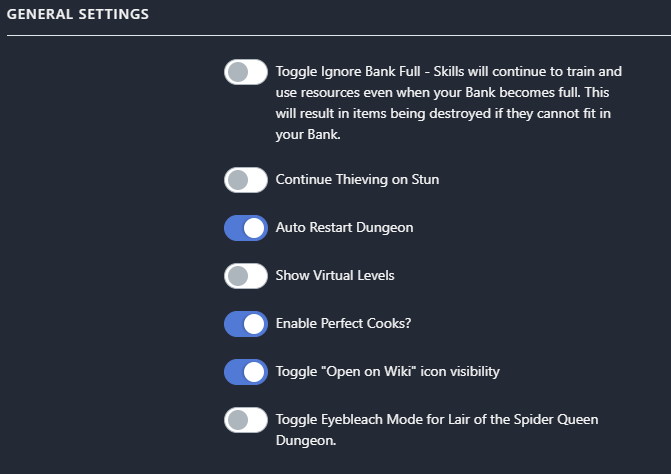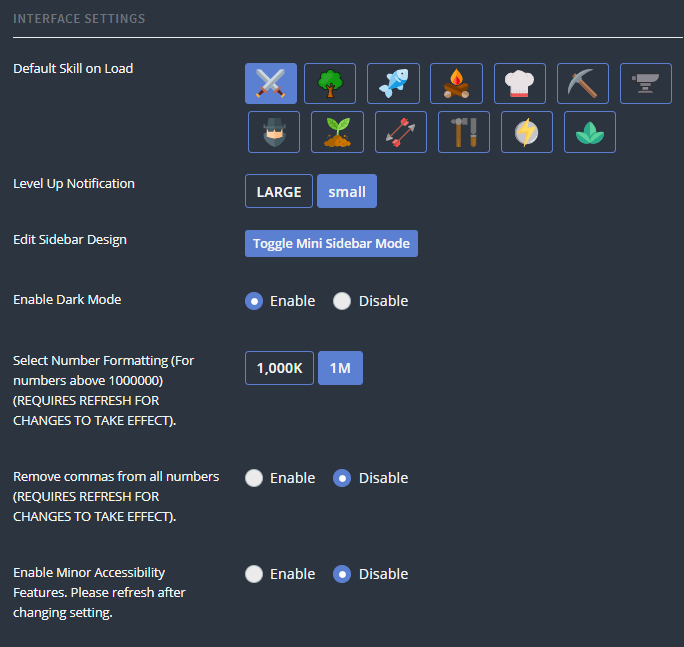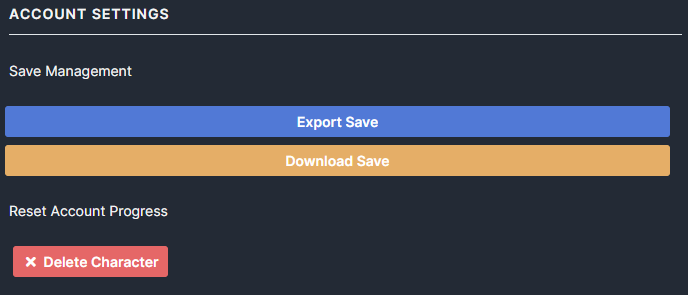Settings: Difference between revisions
m (Added patch version, slight tweak to page style to bring it closer to the style of other pages.) |
m (More formatting tweaks, content unchanged.) |
||
| Line 6: | Line 6: | ||
[[File:General Settings.png|framed|right|The general settings section]] | [[File:General Settings.png|framed|right|The general settings section]] | ||
=== General Settings === | |||
'''''Ignore Bank Full''''' - If your bank becomes full after performing an action, then continue the action without acquiring the item (But still get the XP for it, if any)<br> | '''''Ignore Bank Full''''' - If your bank becomes full after performing an action, then continue the action without acquiring the item (But still get the XP for it, if any)<br> | ||
| Line 25: | Line 25: | ||
[[File:Notification Settings.png|frame|right|The notification settings section]] | [[File:Notification Settings.png|frame|right|The notification settings section]] | ||
===Notification Settings=== | |||
'''''Show Item Notifications''''' - If enabled, you will see a small notification when an item is added to your bank.<br> | '''''Show Item Notifications''''' - If enabled, you will see a small notification when an item is added to your bank.<br> | ||
| Line 39: | Line 38: | ||
[[File:Interface Settings (thin).png|frame|right|The interface settings section]] | [[File:Interface Settings (thin).png|frame|right|The interface settings section]] | ||
===Interface Settings=== | |||
'''''Default Skill on Load''''' - The highlighted skill will be the first screen to pop up when opening the game.<br> | '''''Default Skill on Load''''' - The highlighted skill will be the first screen to pop up when opening the game.<br> | ||
| Line 62: | Line 61: | ||
[[File:Account Settings.png|frame|right|The account settings account]] | [[File:Account Settings.png|frame|right|The account settings account]] | ||
===Account Settings=== | |||
<br> | <br> | ||
<br><br> | <br><br> | ||
<br> | <br> | ||
<br> | |||
<br> | |||
Revision as of 06:45, 21 March 2020
The settings area is where a user can change various options for the game, including notifications, dark mode, and save management.
This can be accessed from the game's navigation column on the left, towards the bottom. Within the settings area, there are four categories of settings. You can hover your mouse over the settings for a brief description.
General Settings
Ignore Bank Full - If your bank becomes full after performing an action, then continue the action without acquiring the item (But still get the XP for it, if any)
Continue Thieving on Stun - If enabled, you will continue Thieving after a set time if you are stunned.
Auto Restart Dungeon - If enabled, a completed dungeon will automatically be restarted. Loot will be collected upon completion.
Show Enemy Skill Levels - If enabled, enemy combat information will also display each skill level.
Auto re-use potion when it depletes - If enabled, this will automatically consume the same potion when it runs out of charges.
Use Special Attack automatically when it is available - If enabled, this will automatically use your special attack.
Automatically find new Slayer Task upon task completion - If enabled, this will automatically assign you a new Slayer Task upon completion.
Show Virtual Levels - If enabled, this will display your actual skill level above Level 99.
Notification Settings
Show Item Notifications - If enabled, you will see a small notification when an item is added to your bank.
Show GP Notifications - If enabled, you will see a small notification when you receive GP.
Show Hitpoints Notifications - If enabled, you will see a small notification when you gain or lose HP.
Show confirmation when attempting to close the game - If enabled, will display a warning if attempting to close the game. *Requires refresh for this change to take effect*
Interface Settings
Default Skill on Load - The highlighted skill will be the first screen to pop up when opening the game.
Level Up Notification - When large is selected, a pop-up in the center of the screen will appear with new skill levels. When small is selected, the level notifications will appear small and at the bottom of the screen.
Edit Sidebar Design - When the mouse is NOT hovering over the sidebar, the sidebar will only show icons for all of the navigation options. Simply hover over the sidebar to display the whole thing again.
Enable Dark Mode - Changes the UI to a darker theme.
Select Number Formatting - Select how you would like numbers to appear across the game. *The game must be refreshed for the changes to take effect*
Remove commas from all numbers - Removes commas from all numbers across the game. *The game must be refreshed for the changes to take effect*
Enable Minor Accessibility Features - Enables small features in certain areas of the game to help with screen readers. This includes item names in the bank, on small notifications, and in other areas in the game where icons wouldn't be picked up by a screen reader. *May require a game refresh for the change to take effect*
Account Settings
Save Management
Melvor Cloud - Allows you to register or sign in to your cloud account.
Import/Export Save - Allows you to make a copy of your save file or import a save file you have copied.
Download Save - Downloads a copy of your save that you can use to restore your game in the "Import/Export Save" option.
Fix my Save - The game will attempt to repair your save file.
Reset Account Progress - This will delete your account and let you start over. Be warned, the only way to recover your account after clicking this is importing a save. Your cloud and local data will be permanently erased.
| Melvor Idle version v1.3.1 (Released: 30th October 2024) |
|---|
Error creating thumbnail: File missing Combat: Error creating thumbnail: File missing Attack • Error creating thumbnail: File missing Strength • Error creating thumbnail: File missing Defence • Error creating thumbnail: File missing Hitpoints • Error creating thumbnail: File missing Ranged • Error creating thumbnail: File missing Magic • Error creating thumbnail: File missing Prayer • Error creating thumbnail: File missing Slayer • Error creating thumbnail: File missing Corruption
|
| Skills: Error creating thumbnail: File missing Farming • Error creating thumbnail: File missing Township • Error creating thumbnail: File missing Woodcutting • Error creating thumbnail: File missing Fishing • Error creating thumbnail: File missing Firemaking • Error creating thumbnail: File missing Cooking • Error creating thumbnail: File missing Mining • Error creating thumbnail: File missing Smithing • Error creating thumbnail: File missing Thieving • Error creating thumbnail: File missing Fletching • Error creating thumbnail: File missing Crafting • Error creating thumbnail: File missing Runecrafting • Error creating thumbnail: File missing Herblore • Error creating thumbnail: File missing Agility • Error creating thumbnail: File missing Summoning • Error creating thumbnail: File missing Astrology • Error creating thumbnail: File missing Alternative Magic • Error creating thumbnail: File missing Cartography • Error creating thumbnail: File missing Archaeology • Error creating thumbnail: File missing Harvesting
|
| Other: Error creating thumbnail: File missing Beginners Guide • Error creating thumbnail: File missing Bank • Error creating thumbnail: File missing Combat • Error creating thumbnail: File missing Mastery • Error creating thumbnail: File missing Money Making • Error creating thumbnail: File missing Shop • Error creating thumbnail: File missing Golbin Raid • Error creating thumbnail: File missing Full Version • Error creating thumbnail: File missing Into the Abyss
|
| Reference Tables: Items, Equipment, Experience Table, Upgrading Items, Combat Areas, Slayer Areas, Dungeons, Strongholds, The Abyss, Monsters |