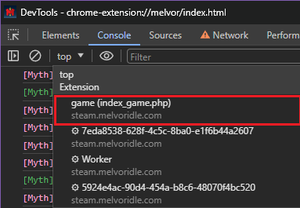Mod Creation/Enabling DevTools for the Steam and Epic Clients
From Melvor Idle
(Redirected from Mod Creation/Enabling DevTools for the Steam Client)
For mod developers, it may be beneficial to enable DevTools within the Steam or Epic client. This can be achieved by following the process detailed below. This is a one off operation and does not need to be repeated, that is unless the Steam or Epic client is uninstalled or reinstalled, or when the game client updates.
Enabling DevTools for Steam & Epic
- Ensure Melvor Idle is closed - modifying game files while the game is running may result in unexpected behaviour
- Download Melvor Idle on Steam or Epic, and find the installation folder. e.g.
[...]/steamapps/common/Melvor Idle
Not sure where it's installed? It is possible to locate the installation folder through the Steam & Epic clients: - Steam: Locate Melvor Idle within your library, right click, then click
Properties- a window should appear. Within this window, clickInstalled Files→Browse.. - Epic: Locate Melvor Idle within your library, right click, then click
Manage- a window should appear. Within this window, click on the folder icon within the Installation section - Open the
package.nwfolder thenpackage.json. Insidepackage.json, find"chromium-args":and then remove--disable-devtoolsand save the changes. - Verify DevTools have been successfully enabled by opening Melvor Idle, then pressing the F12 key once loaded. If successful, the DevTools window should appear
IMPORTANT: When running commands through the console, you must switch from 'Top' to 'game' in the top left corner or else any commands will not function properly. This must be done every time the console is opened.
| Melvor Idle version v1.3.1 (Released: 30th October 2024) |
|---|
Error creating thumbnail: File missing Combat: Error creating thumbnail: File missing Attack • Error creating thumbnail: File missing Strength • Error creating thumbnail: File missing Defence • Error creating thumbnail: File missing Hitpoints • Error creating thumbnail: File missing Ranged • Error creating thumbnail: File missing Magic • Error creating thumbnail: File missing Prayer • Error creating thumbnail: File missing Slayer • Error creating thumbnail: File missing Corruption
|
| Skills: Error creating thumbnail: File missing Farming • Error creating thumbnail: File missing Township • Error creating thumbnail: File missing Woodcutting • Error creating thumbnail: File missing Fishing • Error creating thumbnail: File missing Firemaking • Error creating thumbnail: File missing Cooking • Error creating thumbnail: File missing Mining • Error creating thumbnail: File missing Smithing • Error creating thumbnail: File missing Thieving • Error creating thumbnail: File missing Fletching • Error creating thumbnail: File missing Crafting • Error creating thumbnail: File missing Runecrafting • Error creating thumbnail: File missing Herblore • Error creating thumbnail: File missing Agility • Error creating thumbnail: File missing Summoning • Error creating thumbnail: File missing Astrology • Error creating thumbnail: File missing Alternative Magic • Error creating thumbnail: File missing Cartography • Error creating thumbnail: File missing Archaeology • Error creating thumbnail: File missing Harvesting
|
| Other: Error creating thumbnail: File missing Beginners Guide • Error creating thumbnail: File missing Bank • Error creating thumbnail: File missing Combat • Error creating thumbnail: File missing Mastery • Error creating thumbnail: File missing Money Making • Error creating thumbnail: File missing Shop • Error creating thumbnail: File missing Golbin Raid • Error creating thumbnail: File missing Full Version • Error creating thumbnail: File missing Into the Abyss
|
| Reference Tables: Items, Equipment, Experience Table, Upgrading Items, Combat Areas, Slayer Areas, Dungeons, Strongholds, The Abyss, Monsters |